With OdessaConnect, keeping your loved ones close has never been simpler. Our easy-to-use video calls and messaging tools work right through the TV, so seniors can stay connected without any fuss. Whether it’s sharing a quick update, sending photos, or having a face-to-face chat, OdessaConnect makes it all feel easy and natural. We’re here to help you stay close to your family, even when miles apart.

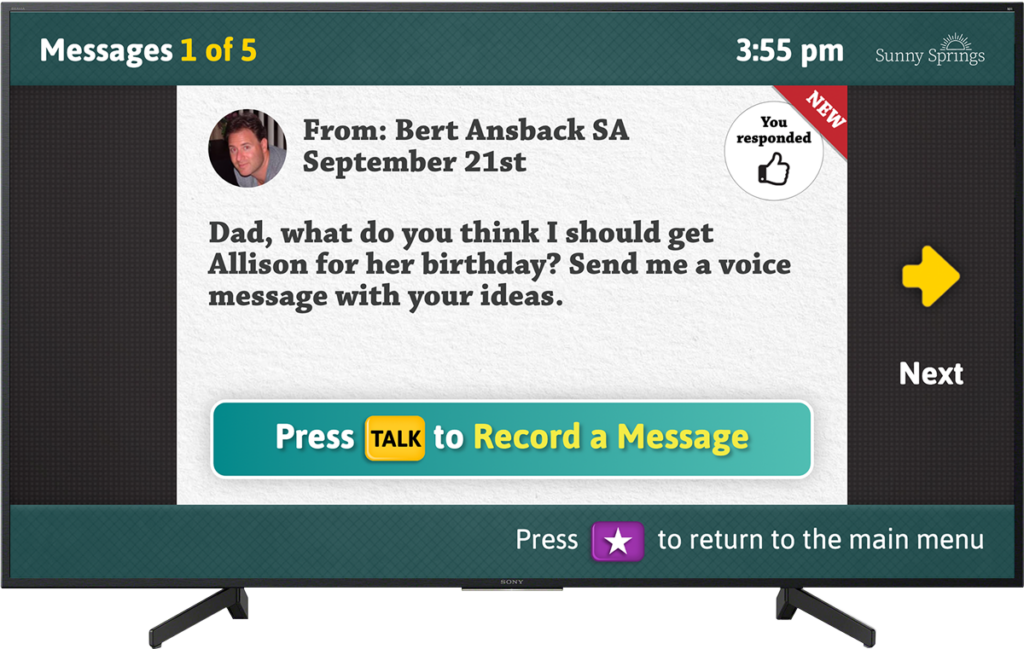
Send messages and photos, make video calls. Your loved one can check weather, play games, get community updates and more, all through the TV.
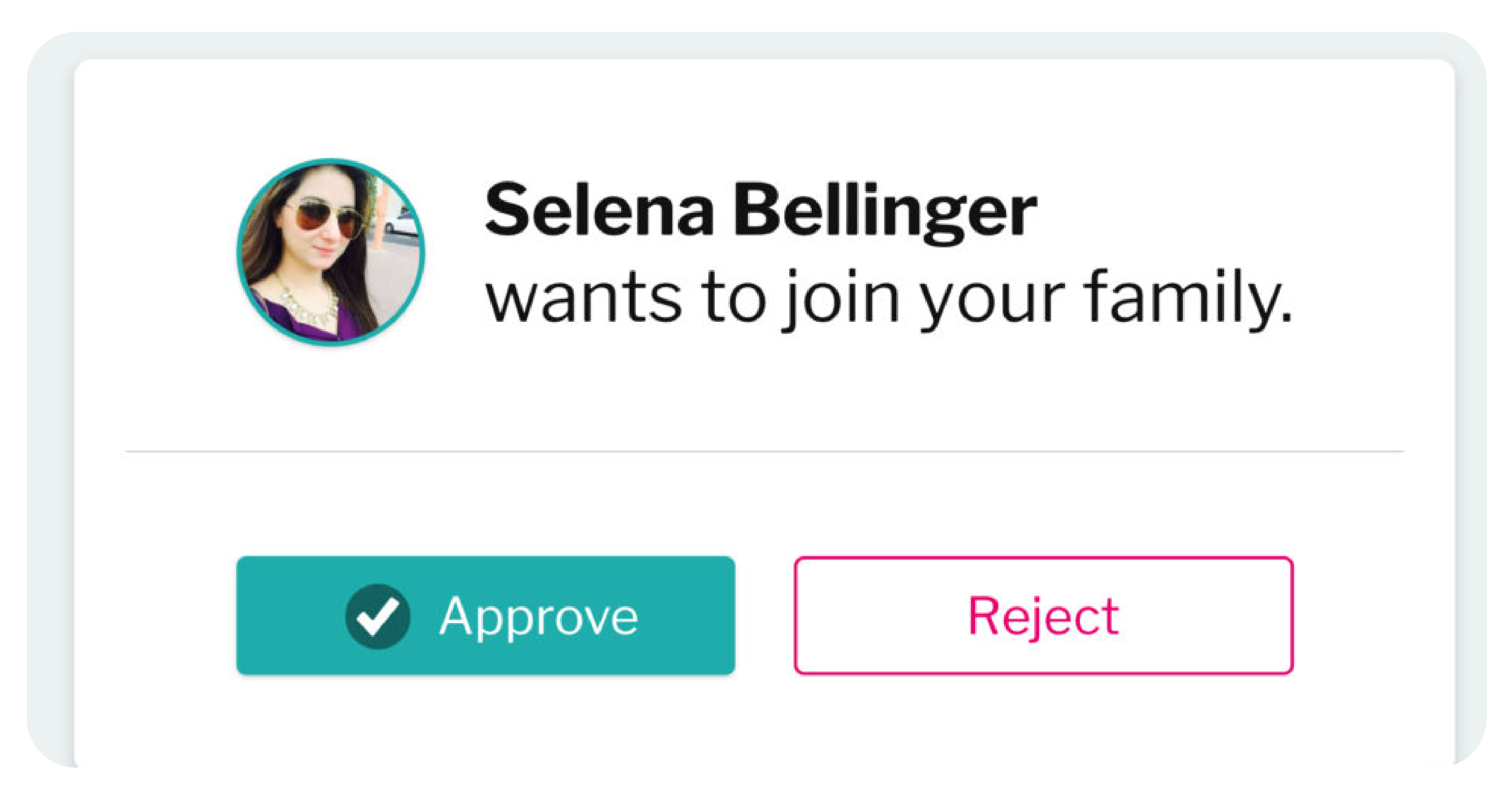
No spam, no junk mail, no robocalls. Only people you approve can join you on OdessaConnect.
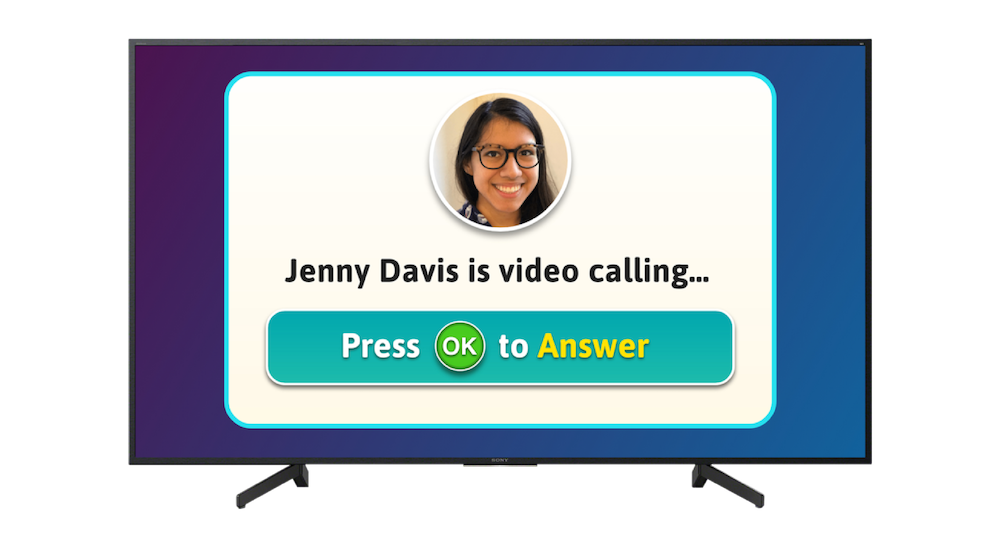
Introducing live video calls through the TV. No more apps to download, passwords to remember, or trying to talk through a small screen. Webcam required for video calls.
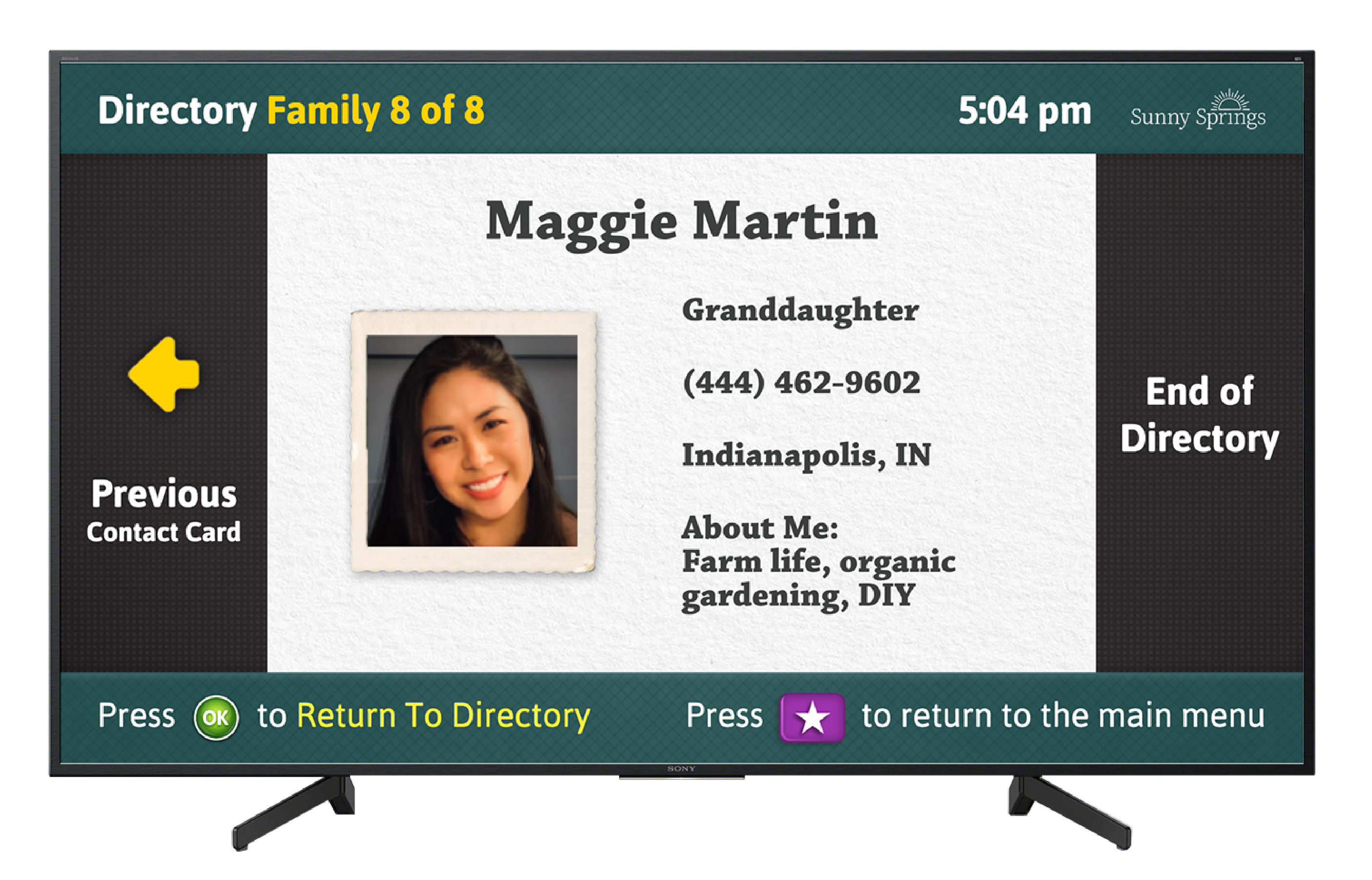
Bring the whole family together from anywhere in the world using OdessaConnect. Unlimited family members, messaging and photos.
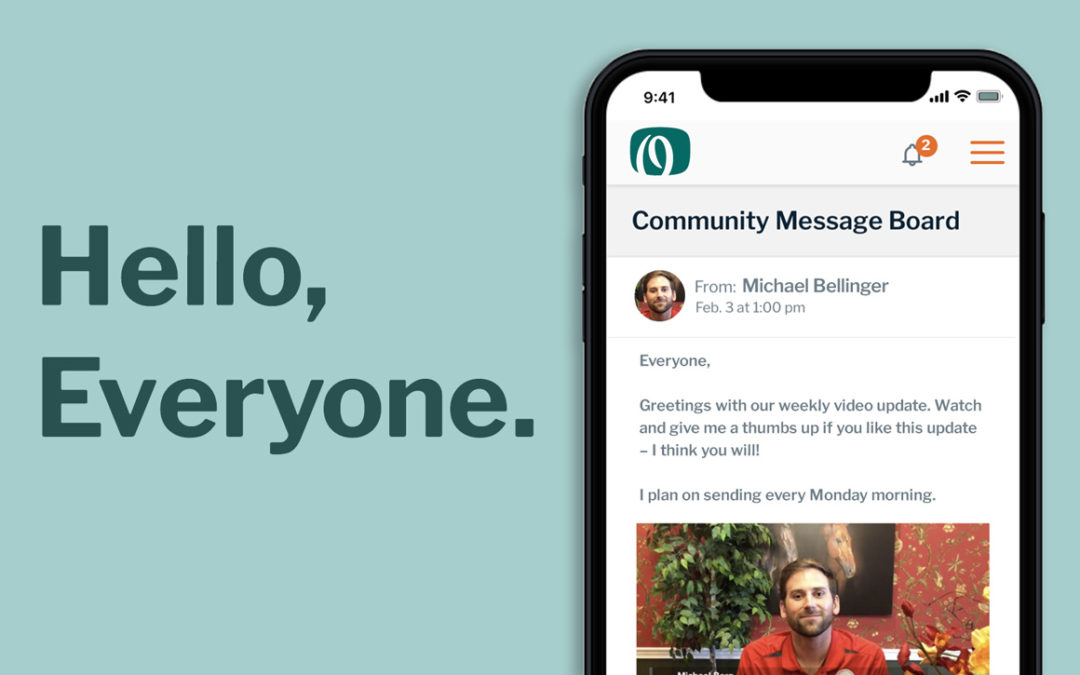
Use the Odessa mobile app for Families to connect with your loved one through their TV. Community staff can send messages and important information to you through the app. Free download for Android and iOS.
Simply press one button on the included remote, and enjoy face-to-face conversations with your loved ones. A webcam is included to make video calls feel as personal as if you were in the same room.
Send photos, messages, and quick updates directly to your loved one’s TV, where they can view and respond without navigating complicated menus.
The universal remote is easy to hold, with large, colorful, tactile buttons that are comfortable to use. Your loved one can navigate, answer calls, and connect with family at the press of a button.
The screen interface features big, readable text and intuitive color-coding, guiding seniors through every step effortlessly.
Create a trusted, private channel that only approved family members and friends can access, ensuring secure, spam-free communication and peace of mind for everyone.





